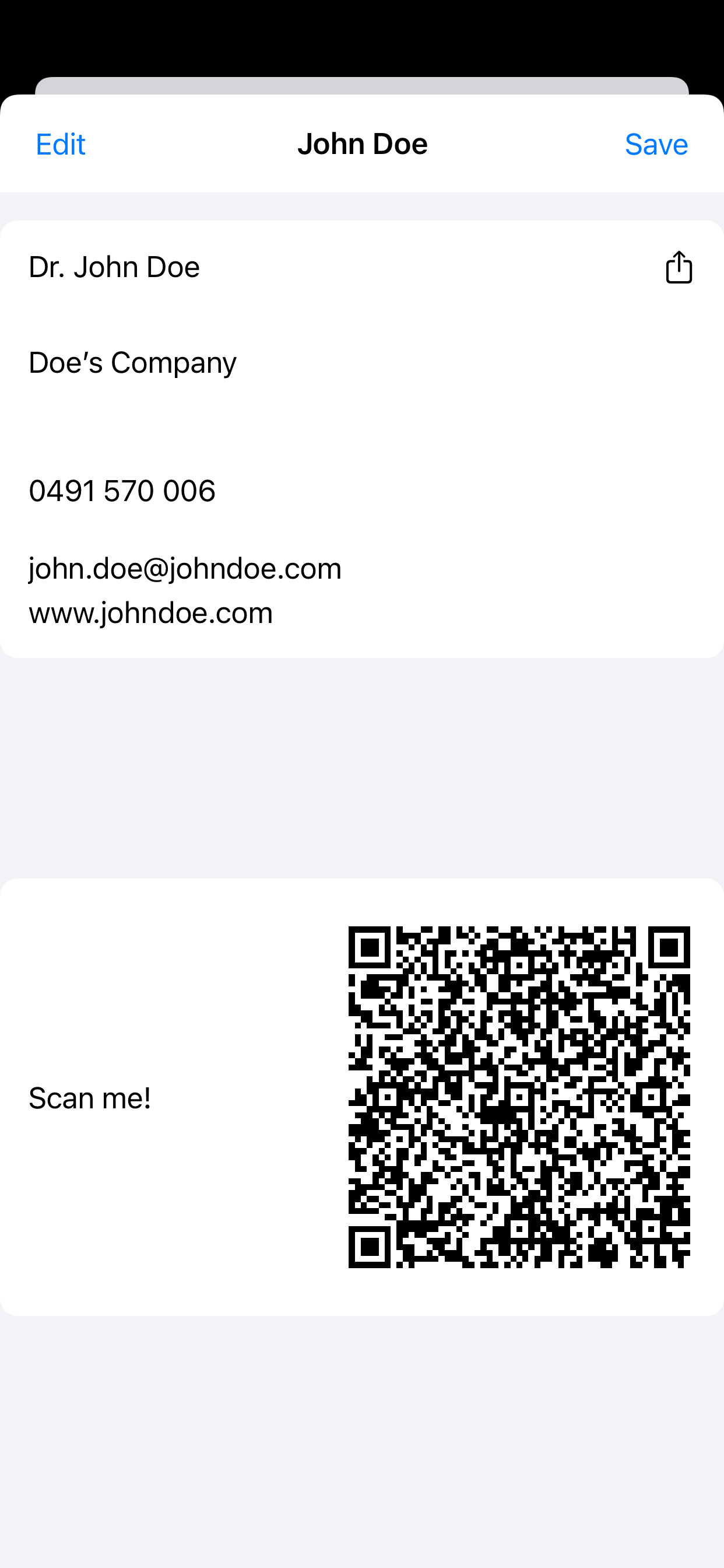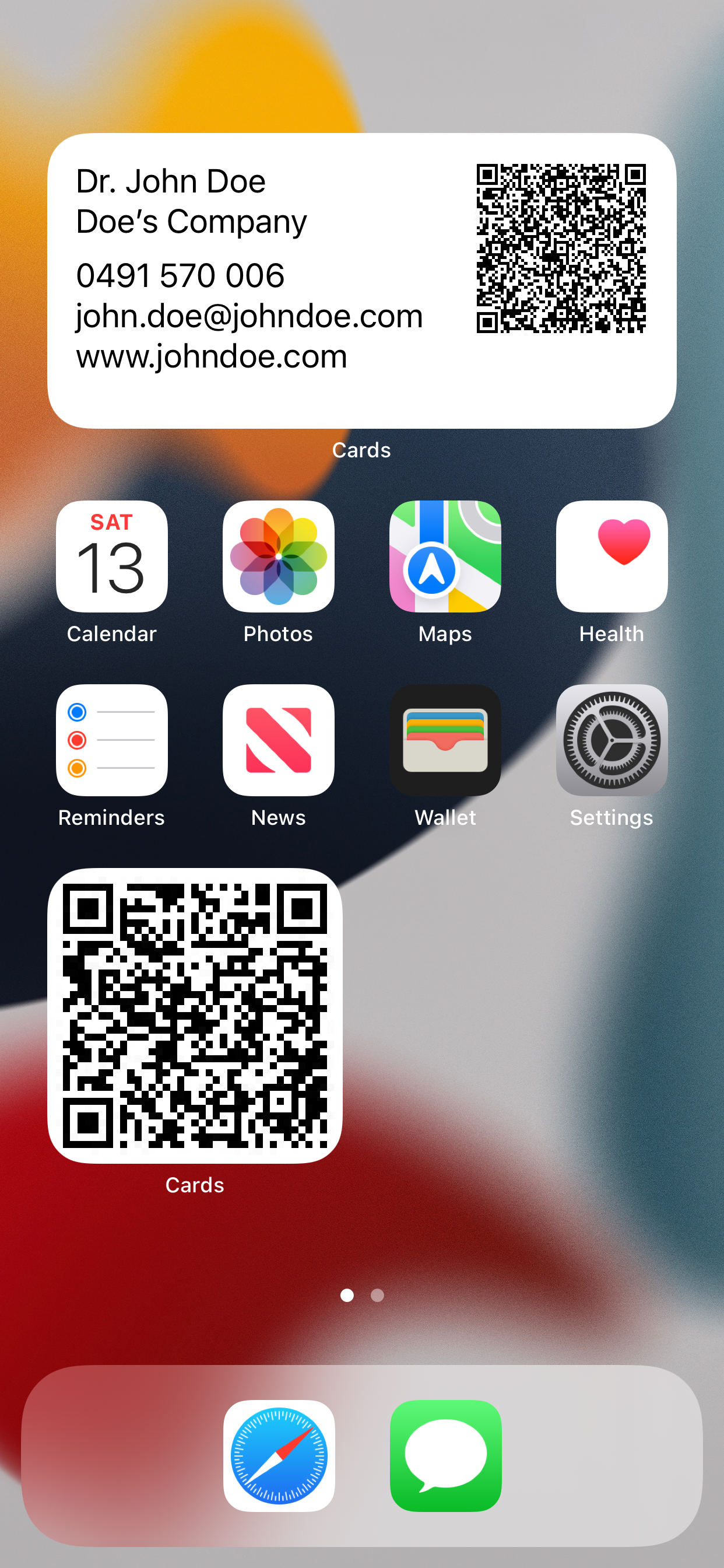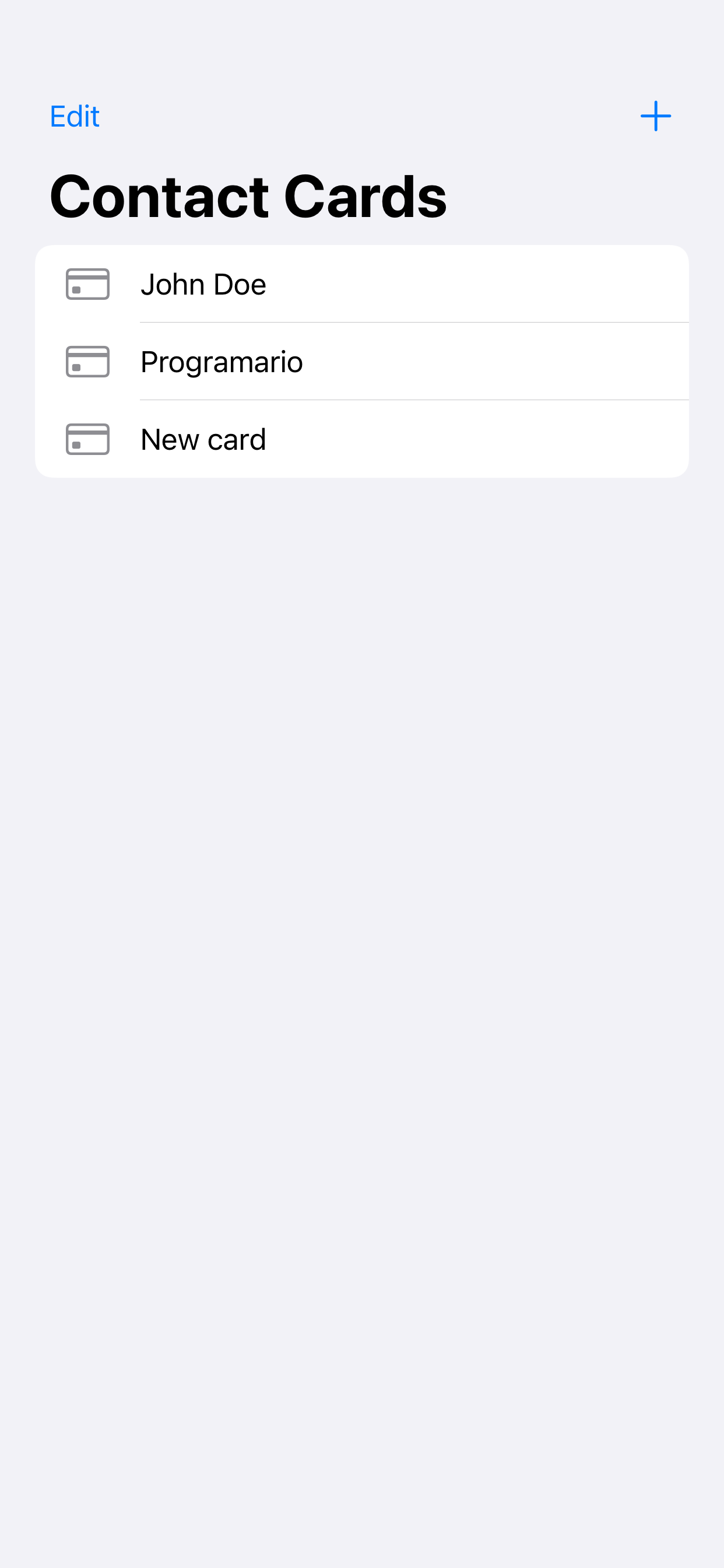Overview
If you want to report a bug, just contact me.
What is Contact Cards?
Contact Cards is an iOS-App for creating, sharing and managing your contact-cards. The app generates QR-Codes that anyone can scan - WITHOUT them needing to download the app. Even Android-User can scan the codes and add you to their contacts!
Requirements
iPhone with iOS 14 or higher.
Features
Below is a list with some key features of Contact Cards.
- Contact-Cards: Create as many cards as you like.
- View cards: Tap on a card to show all information and the QR-Code.
- Widgets
- QR-Code: Let anyone scan the QR-Code. Both Android and iOS devices work without the need to install the app.
- Sharing: Share you contact information with the iOS ShareSheet via iMessage, Mail or you favorite messenger.
Screenshots
Below are some screenshots of Contact Cards.
Getting started
Download and install Contact Cards
General
Open the app and click the "+" to add a new card. Now you can fill out the fields you want and click "save".
Card
Tap on a card in the list to view it. Now a sheet opens that shows all information for that card. Below is a QR-Code.
Share
You can share your contact information 2 different ways:
- Tap on the share-symbol in the top-right corner of the card. This opens the iOS ShareSheet where you choose an app to share with.
- Let anyone scan the QR-Code. iPhone users and most newer Android user can just open their camera app and scan the code. Older Android phones will need an app to scan QR-Codes.
Edit
Swipe right or click "Edit" to change the card's contact information. Swipe left or click "Done" to show the new information and QR-Code. Click "Save" to save the data.
Widgets
Add a Widget by tapping long anywhere on the Home Screen or Widget-Centre. Now click the "+" in the top left corner then choose a Widget from "Cards!".
There are 2 Widgets available:
- Just the QR-Code: This Widget is smaller, 2x2 in size and only shows the QR-Code.
- Full card: This Widget is larger, 2x4 in size and shows the QR-Code and contact information.
Edit the Widget by long-tapping on it and selecting "Edit Widget" or tapping it in "Jiggle-mode". There you can choose which card you want that Widget to show. You can add as many Widgets as you like.
Download
I hope that you enjoy my work, if you want to report a bug just contact me.