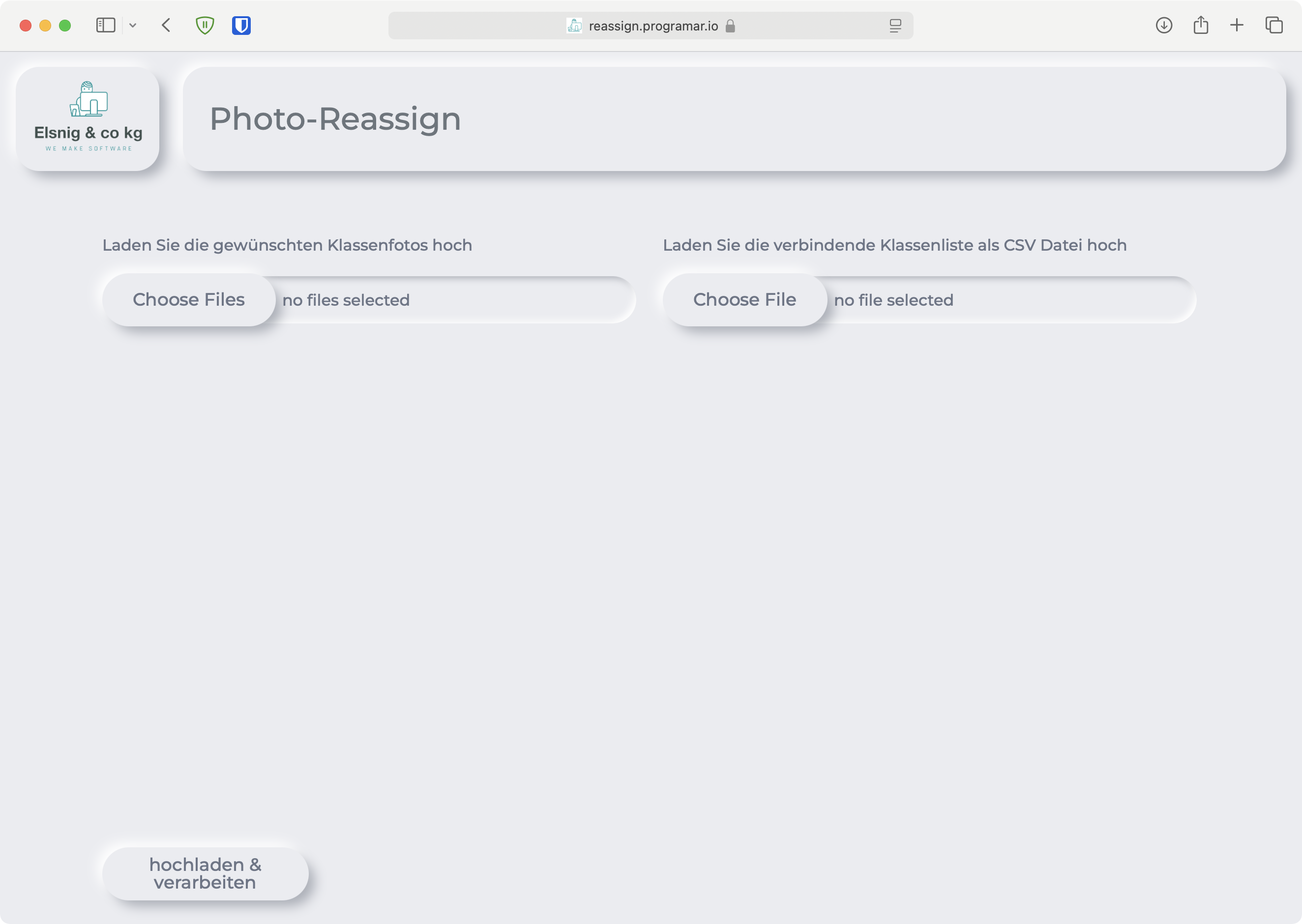Overview
If you want to report a bug, just contact me.
What is Photo-Reassign?
Photo-Reassign is a web application that helps match and rename student photos according to class lists. Upload your class photos and student list CSV, and the app will automatically map images to students. Use drag and drop to adjust the matching and export a zip with properly renamed images.
Requirements
A modern browser with JavaScript enabled
Features
Below is a list with some key features of Photo-Reassign.
- Upload multiple class photos at once
- Import student lists via CSV file
- Automatic initial mapping of photos to student names
- Intuitive drag and drop interface for manual adjustments
- Modern Neumorphism UI design for a clean user experience
- Exports a zip file with all images renamed according to student names
- No server-side processing - all data stays in your browser
Screenshots
Below are some screenshots of Photo-Reassign.
Getting started
Go to the page or install Photo-Reassign
General
Go to reassign.programar.io and follow the two-step process to match and rename your student photos.
Upload Files
On the left side, click "Choose Files" to upload your class photos. On the right side, click "Choose File" to upload your CSV class list containing student names.
Process Files
After selecting both photos and the class list, click "hochladen & verarbeiten" (upload & process) at the bottom of the page to begin the matching process.
Review Matching
The system will automatically attempt to match photos to names based on their order. Review the initial matching to ensure accuracy.
Adjust Matching
Use the drag and drop interface to correct any mismatches. Simply drag a photo to the correct student name if needed.
Export Results
Once you're satisfied with the matching, click the export button to download a zip file containing all photos renamed according to the students' names from your spreadsheet.
Tips & tricks
For best results, organize your photos in the same order as the student names in your CSV file. Make sure your CSV file is properly formatted with student names clearly listed. If you have many photos, consider breaking them into smaller batches for easier management.
Sourcecode
Almost all of my published work is open-source on my GitHub and licensed under the MIT-License.
Sourcecode
If you want to check out the sourcecode for Photo-Reassign visit my GitHub repository.
Link or installation
Below is the link to the page and a guide for installation. I hope that you enjoy my work, if you want to report a bug just contact me.
Link
Visit reassign.programar.io to get started.
Installation
- Chrome-based-browsers:
Click the install icon next to the plus icon or the install button in the browsers adressbar. - iPhone:
Click the share button at the bottom of the browser. Click "Add to Home Screen" and hit "add"